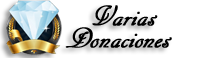GRacias a mi amigo de Xdadeveloppers puedo subir este material
100% comprobado en todos los SE xperia 2011
thank you so much DragonClawsAreSharp
best regards!!!!!
Aqui todo la informacion y material requerido para esta accion!!
Follow the following steps to unlock the bootloader of your Xperia 2011 device.
Unlcoking bootloader lets you flash custom kernels and ROMs to your device.
If you end up doing something wrong, flash firmware using flashtool.
I do not care if you spill coffee on your phone while doing all this. I will try to help you as much as I can, in such a case, but I can never guarantee
If you unlock your bootloader by this method, you will not loose the DRM keys of your phone. This means that apps like Track ID will work even on unlocked bootloader.
You can lock your bootloader again, and flash the stock Sony Firmware, and your phone will be as it was when it came from factory.
What all you will need?
1. Saftey Pin
2. Short Piece of Wire
3. USB Cable [MicroUsb male to USB male]
4. s1tool [Here]

Preliminary Steps
1. Download the s1tool.rar and extract the files to your Desktop (for referencial purposes)
2. Open up Phone Dialer app, and type
Code:
*#*#7378423#*#*
3. Go to Service Info... Configuration... And see whats there in Rooting Status. If it reads like:
Code:
Rooting Status:
Bootloader unlock Status: Yes
proceed. Else, do not attempt to unlock the bootloader
I. Creating the testpoint cable
1. Connect the piece of wire with the USB Cable and the saftey pin as shown.

This is your testpoint cable.
II. Finding the Test Point on your phone
1. Open up the back cover of your phone.
2. Remove the Battery of your Phone
3. Locate the test point taking help of the images given below.
Xperia Active ST17
Xperia Live With Walkman WT19
Xperia Mini Pro SK17
Xperia Mini ST15
III. Installing the required drivers
1. Plug in the microUSB Port of the USB cable to your phone (Along with one wire end connected).
2. Take the sharp end of the saftey pin, and hold it on the test point.
3. Keep the pin in place using your left hand.
4. Using your right hand, plug in the male USB end of the USB port into your PC.
Windows will try to find the drivers and will attempt to install them.
5. Remove test point wire from the test point now.
PC will fail to install drivers automatically. Now, follow the steps taking help of the screenshots given below to install the drivers automatically.
III. Disconnect the USB cable from the PC
IV. Unlocking the bootloader
1. Open s1tool.exe as shown
2. You will get a window as shown.
3. Click on Patch SEMCBoot.
4. Hold saftey pin end on test point as before, using the left hand.
5. Click on Testpoint Ready.
6. You will get the following window, with the progress bar at the bottom.
7. As soon as you get this window, insert the USB Cable to the PC.
8. You will get the following message,
Code:
PROCESSING…
REMOVE TESTPOINT NOW, THEN PRESS “READY”
thus confirming detection of the phone.
9. Remove the saftey pin from the Test Point.
10. Now, click on Test Point Ready once again, and you will get the following window.
11. Disconnect Phone from PC.
You are Done
[Tienes que estar registrado y conectado para ver este vínculo]
best regards!! / chinitopex
100% comprobado en todos los SE xperia 2011
thank you so much DragonClawsAreSharp
best regards!!!!!
Aqui todo la informacion y material requerido para esta accion!!
Follow the following steps to unlock the bootloader of your Xperia 2011 device.
Unlcoking bootloader lets you flash custom kernels and ROMs to your device.
If you end up doing something wrong, flash firmware using flashtool.
I do not care if you spill coffee on your phone while doing all this. I will try to help you as much as I can, in such a case, but I can never guarantee
If you unlock your bootloader by this method, you will not loose the DRM keys of your phone. This means that apps like Track ID will work even on unlocked bootloader.
You can lock your bootloader again, and flash the stock Sony Firmware, and your phone will be as it was when it came from factory.
What all you will need?
1. Saftey Pin
2. Short Piece of Wire
3. USB Cable [MicroUsb male to USB male]
4. s1tool [Here]

Preliminary Steps
1. Download the s1tool.rar and extract the files to your Desktop (for referencial purposes)
2. Open up Phone Dialer app, and type
Code:
*#*#7378423#*#*
3. Go to Service Info... Configuration... And see whats there in Rooting Status. If it reads like:
Code:
Rooting Status:
Bootloader unlock Status: Yes
proceed. Else, do not attempt to unlock the bootloader
I. Creating the testpoint cable
1. Connect the piece of wire with the USB Cable and the saftey pin as shown.

This is your testpoint cable.
II. Finding the Test Point on your phone
1. Open up the back cover of your phone.
2. Remove the Battery of your Phone
3. Locate the test point taking help of the images given below.
Xperia Active ST17
Xperia Live With Walkman WT19
Xperia Mini Pro SK17
Xperia Mini ST15
III. Installing the required drivers
1. Plug in the microUSB Port of the USB cable to your phone (Along with one wire end connected).
2. Take the sharp end of the saftey pin, and hold it on the test point.
3. Keep the pin in place using your left hand.
4. Using your right hand, plug in the male USB end of the USB port into your PC.
Windows will try to find the drivers and will attempt to install them.
5. Remove test point wire from the test point now.
PC will fail to install drivers automatically. Now, follow the steps taking help of the screenshots given below to install the drivers automatically.
III. Disconnect the USB cable from the PC
IV. Unlocking the bootloader
1. Open s1tool.exe as shown
2. You will get a window as shown.
3. Click on Patch SEMCBoot.
4. Hold saftey pin end on test point as before, using the left hand.
5. Click on Testpoint Ready.
6. You will get the following window, with the progress bar at the bottom.
7. As soon as you get this window, insert the USB Cable to the PC.
8. You will get the following message,
Code:
PROCESSING…
REMOVE TESTPOINT NOW, THEN PRESS “READY”
thus confirming detection of the phone.
9. Remove the saftey pin from the Test Point.
10. Now, click on Test Point Ready once again, and you will get the following window.
11. Disconnect Phone from PC.
You are Done
[Tienes que estar registrado y conectado para ver este vínculo]
best regards!! / chinitopex

 Índice
Índice




 Reputación plata
Reputación plata Reputación Oro
Reputación Oro